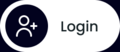English
Cantonese
Chinese
Indonesian
Filipino
User Documentation
⌃
User Documentation
Migrating WhastApp Account Types
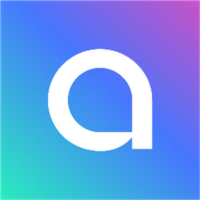
WhatsApp has three distinct products, each connected to a mobile number. A number can only be connected to one account type at a time. If you want to change the type of account, here's how you can do it.
First, let's explore the three distinct products:
1. WhatsApp Messenger: This is the free version that we use for personal purposes. It is available on WhatsApp iOS/Android or as a web version.
2. WhatsApp Business: This version is also free, but it is designed for small businesses that manage no more than 250 contacts. It is not suitable for larger-scale businesses that require more advanced and automated WhatsApp tools. Business WhatsApp is available on WhatsApp iOS/Android or as a web version.
3. WhatsApp Business Account (WABA): This is the enterprise product that can only be used through third-party technology platforms, like Pave. It is the most scalable, personalized, automatable, and ecosystem-connected product among the three. WhatsApp generates revenue from messages sent on a WABA.
Migrations:
First, if you're on WhatsApp Messenger or WhatsApp Business you'll need to delete the account by following these steps;
Regardless of which product you are moving from and to, you need to assign the number to the product you want to move to. Then, you will receive a one-time passcode via text message to verify the change.
For example, if you want to migrate from WhatsApp Messenger to WhatsApp Business, simply enter the number into the Business WhatsApp app, and a code will be sent to complete the move.
Backups:
It's a good idea to backup your conversations and contacts before migrating from one product to another.
How to backup on Android:
- Tap on "Settings".
- In the Chats section, tap on "Chat backup".
- Choose "Back Up" or "Back Up Now".
How to backup on iOS:
- Go to your Account Settings.
- Navigate to "Chat Settings" and then "Chat Backup".
- Link your iCloud to backup your data.
- Tap on the "Back Up Now" button to save your chats on iCloud.
If you have a WABA, it's best to contact your WABA provider, such as Chaaat, for more information on backups and migrations.
and Boost Sales with Our Dynamic Chat Automation Platform.


Registered Address:
Flat/RM 1-2, 17/F,
135 Bonham Strand Trade Centre,
Sheung Wan 999077
Office Address:
Podium G/F-3/F,
Universal Building, 5-13 New Street,
Sheung Wan, Hong Kong
WhatsApp Chat link Generator
WhatsApp Chat Widget Generator
C
2025
Registered Address:
Unit 1603, 16/F, The L Plaza,
367-375 Queen’s Road
Central, Sheung Wan 999077
Office Address:
Podium G/F-3/F,
Universal Building, 5-13 New streeet,
Sheung Wan, Hong Kong
© 2025 Chaaat Limited. All rights reserved