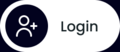English
Cantonese
Chinese
Indonesian
Filipino
User Documentation
⌃
User Documentation
Salesforce Integration

Step 1
Make sure you are an Admin, as Marketing and Sales can't manage the setting up or disconnection of a Salesforce integration.
Step 2
Navigate to the bottom left of the screen and select "INTEGRATIONS" from the dropdown menu.
Step 3
Select "Connect" from the Salesforce integration box.
Step 4
A new tab will open, select "Create" when prompted to create a new authentication.
Step 5
Sign into your existing Salesforce account.
For first time setup, ou will have to set up workflow rules for Salesforce in order for the contacts to flow through to Chaaat.
If you're not the first to set up Salesforce in your organization, you're all set! The contacts should flow through from Salesforce. Otherwise...carry on to Step 6. You're almost there!
Step 6
Log in separately into Salesforce, access the "Sales Console".
Step 7
Select "Developer console" at the top right bar.
Step 8
Search for "workflow rules" in the search bar above and select it.
Step 9
Select the new workflow rule generated that begins with "TrayOnContactCreate_...."
Step 10
Select "Edit" under Workflow Actions.
Step 11
Select "Edit" again under Immediate Workflow Actions.
Step 12
Add the "FirstName", "LastName", "Email", "MobilePhone" and "OwnerId" fields into Selected Fields with the arrow key.
Note: The "MobilePhone" field is not identical to the "Phone" field.
That's it! Any future contacts from Salesforce should flow through now. Inside the Salesforce integration box should have the "Disconnect" button, in cases where you would like to stop the integration.
Making use of the integration features
Contacts
Navigate to "Contacts", and you will be able to view the Salesforce Contacts in the same way you view a Pave created contact. If you would like to only see Salesforce contacts please select that tab at the end of the tab options below the "New Contact" red button.
and Boost Sales with Our Dynamic Chat Automation Platform.


Registered Address:
Flat/RM 1-2, 17/F,
135 Bonham Strand Trade Centre,
Sheung Wan 999077
Office Address:
Podium G/F-3/F,
Universal Building, 5-13 New Street,
Sheung Wan, Hong Kong
WhatsApp Chat link Generator
WhatsApp Chat Widget Generator
C
2025
Registered Address:
Unit 1603, 16/F, The L Plaza,
367-375 Queen’s Road
Central, Sheung Wan 999077
Office Address:
Podium G/F-3/F,
Universal Building, 5-13 New streeet,
Sheung Wan, Hong Kong
© 2025 Chaaat Limited. All rights reserved